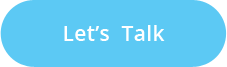Apple has stepped up its Edu-Software and App games to manage the student and teacher experience, and has launched a new $299 iPad for schools with Apple Pencil support thereby making the education market quite interesting. Some people think that Apple is too late to close in on Google’s lead in the EdTech market that has over 60 percent market share in the US, however, Apple being a big player can turn the tide in their favour. Here are some of their recent releases in the education market so as to provide a better learning experience.
Apple School Manager
A free web based service used for managing:
- People (Student or Staff)
- Devices (Through MDM solutions)
- Content (Managing or distributing among students)
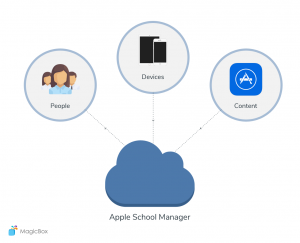
- Deploy & Manage iPad and Mac in schools through MDM.
- Create Managed Apple ID accounts for students and staff to identifies the users and their roles and used to track the controls for them.
- Set up class rosters and assignments for the Schoolwork.
- Enable progress recording in Schoolwork.
- Manage apps and books for teaching and learning (Managing and distributing content).
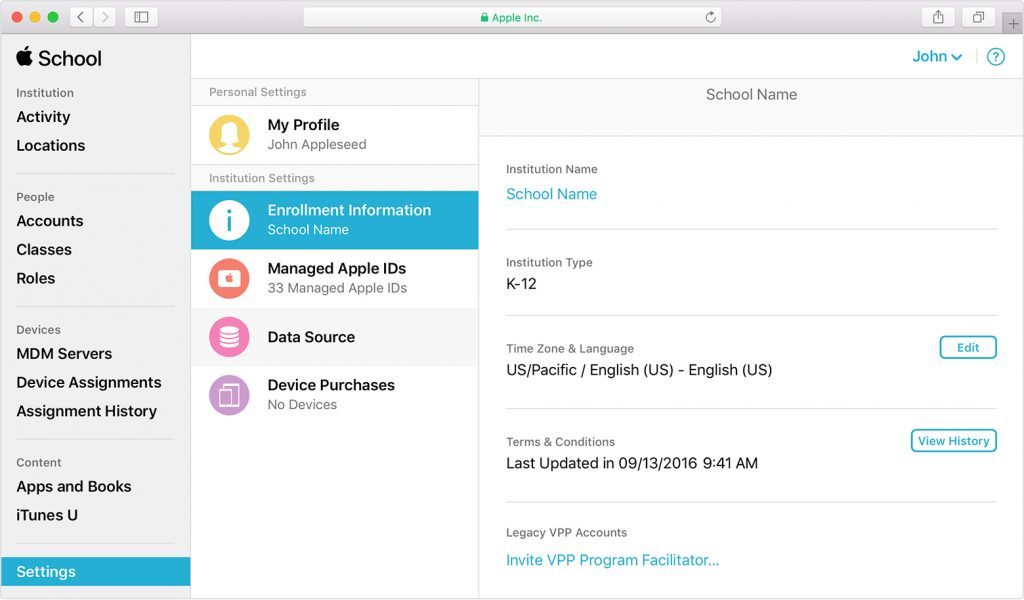
Apple School Manager Portal
(Image Source : https://support.apple.com)
Managed Apple ID
Accounts are generated, owned, and monitored by schools to give learners access to different apps access such as iCloud Drive, Photo Library, Backup, Schoolwork and Shared iPad. So students can be uniquely identified and to provide them access to their learning materials and the work they have created on any device. It’s just like registration of every student and any staff member in the portal so that to provide access/roles based on the role of that user in the system.
- For students – to provide them learning access or access to schoolwork assignments
- For admins – to provide access for student registrations and managing contents and many other things.
Shared iPad
Allows a number of different users/students to use the same device, while ensuring the user’s privacy, security and distinct personal learning experience.
When setting up a Shared iPad DEP Profile, you must specify the maximum number of users it can support. Best practice is to add two to the planned number of individuals that you expect to use a device throughout a given school week.
After iOS is installed, a Shared iPad reserves at least the following amount of space:
- Devices with 32GB storage capacity: 10GB system, 8GB apps and media, 1GB minimum per user
- Devices with 64GB storage capacity or more: 10GB system, 16GB apps and media, 2GB minimum per user
For example, if you specify a maximum of 4 users on a 32GB iPad, each user has approximately 3.5GB of local storage. On a 64GB iPad, the same number of users would receive 9.5GB of local storage.
Schoolwork
The cloud-based app allows teachers and students to
- Share and receive instructional materials
- Review student progress
- Provide instant feedback
- Empowering teachers to personalize instruction
- Allows teachers to assign specific activities within educational apps (this means that instead of pointing students to download an app and then give them instructions on how to access the individual task, teachers can instead guide students directly to a specific lesson with an app)
Schoolwork provides a clear view on the progress students are making in their assignments, so the teacher is always aware of whether a student needs an extra challenge or extra help.
Students have one place to see their
- Assignments
- Submit their work
- View their own progress
Classroom
Teachers using Apple Classroom will not only have the app on their iPad to disseminated content and resources but also the ability to interact and monitor student iPads while in class.
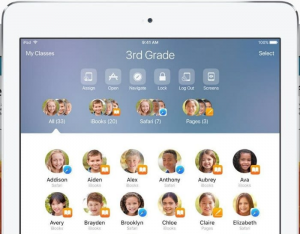
Apple Classroom App
(Image Source : https://support.apple.com)
Enables teachers to
- Manage student iPad devices in the classroom
- Helping them guide students through a lesson by opening apps and links for them
- Teachers can easily send and receive documents with everyone in the class keep an eye on the students’ work by viewing their screen
- Teachers can now set up your own classes manually, if your school isn’t configuring iPad for classroom use with MDM
- Invite students to join your class so everyone can get started right away
- When joining class, students decide how you can manage and access their iPad — instruct them to use the settings that are most appropriate in your environment
- Organize your class (to create custom groups within your class)
- Launch or lock apps to maintain access under observation for teacher
- Navigate to specific content. (Resources within iBooks, iTunes U, and Safari)
- Classroom 2.0 provides an easy way to share files with your students, such as worksheets, presentations, or photos and videos
- View any student’s screen directly on your device. Check in and see how students are progressing through an assignment or quiz.
- Mute the sound and lock the screen
- Reset student passwords
- Assign students to shared iPad devices and log out of shared devices
- End class
Contact us to initiate a dialogue with MagicBoxTM team and know about how we aim to improve learning experience for students, teachers and parents.